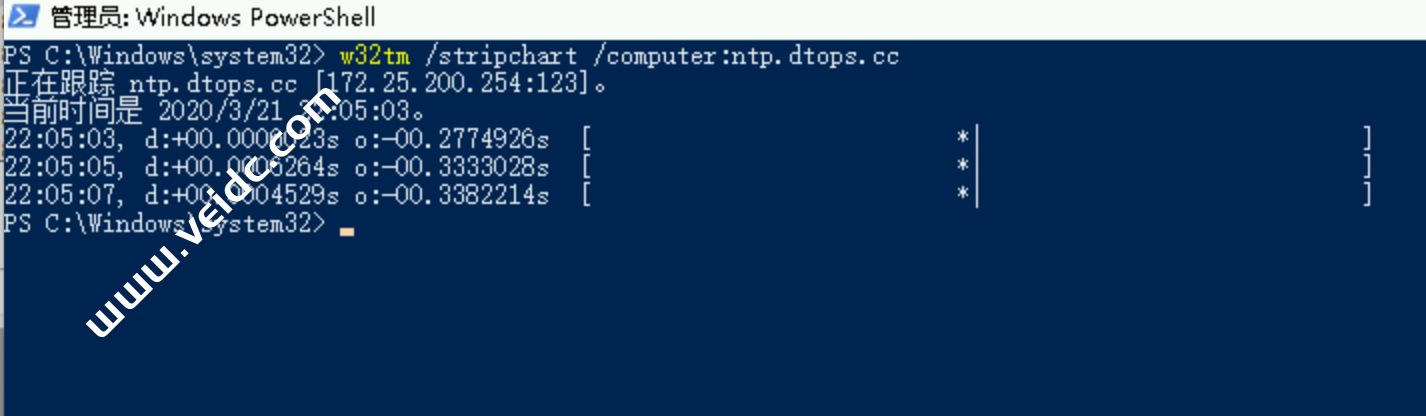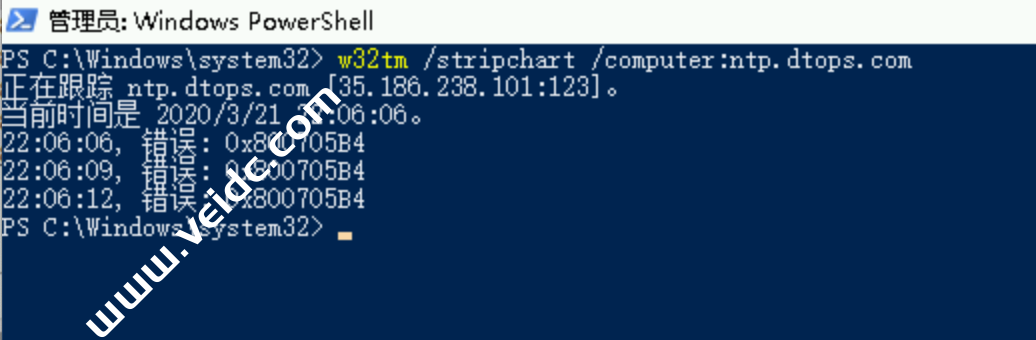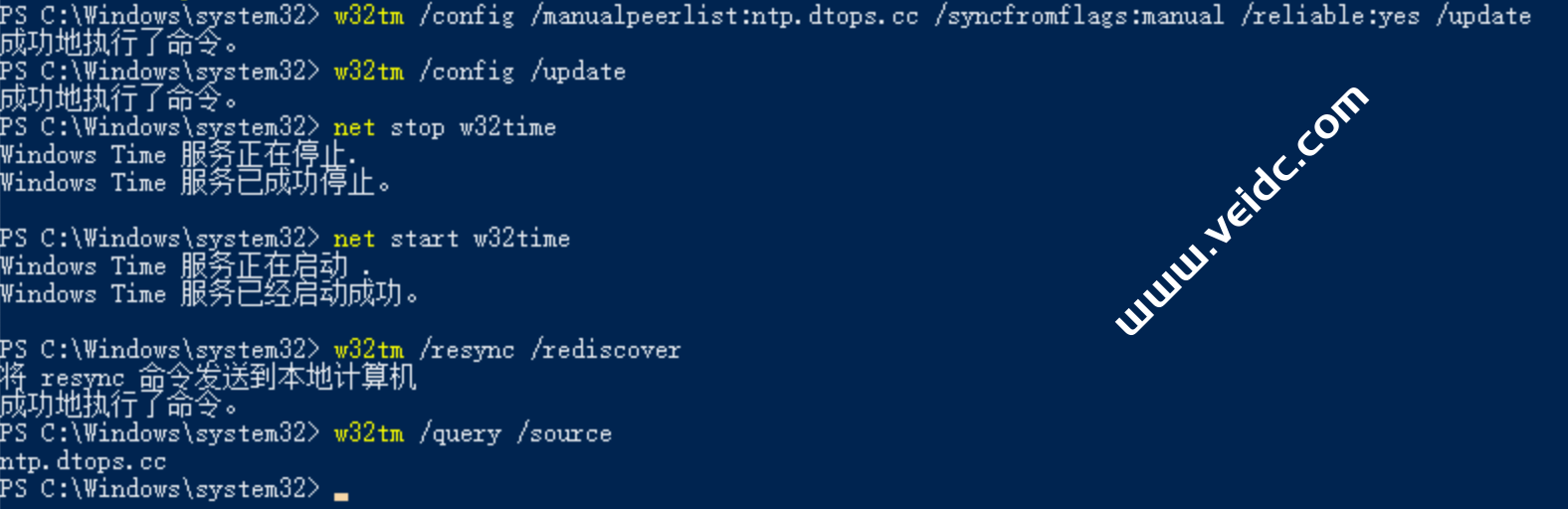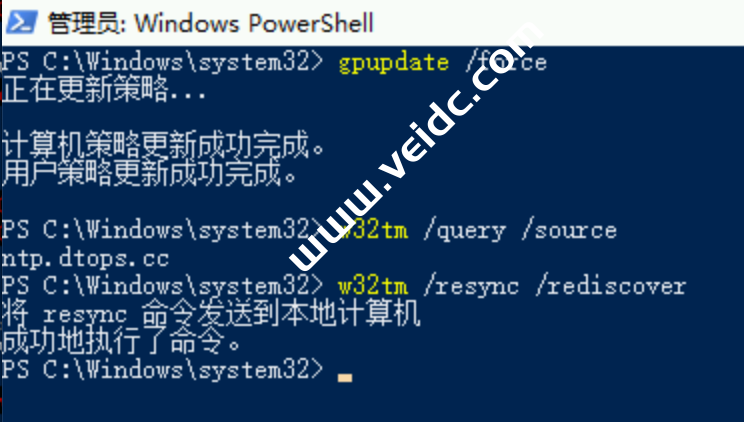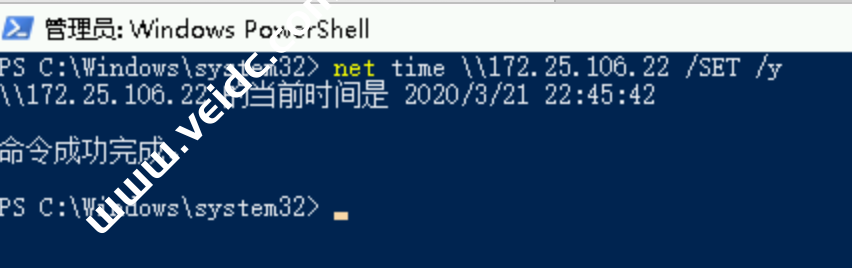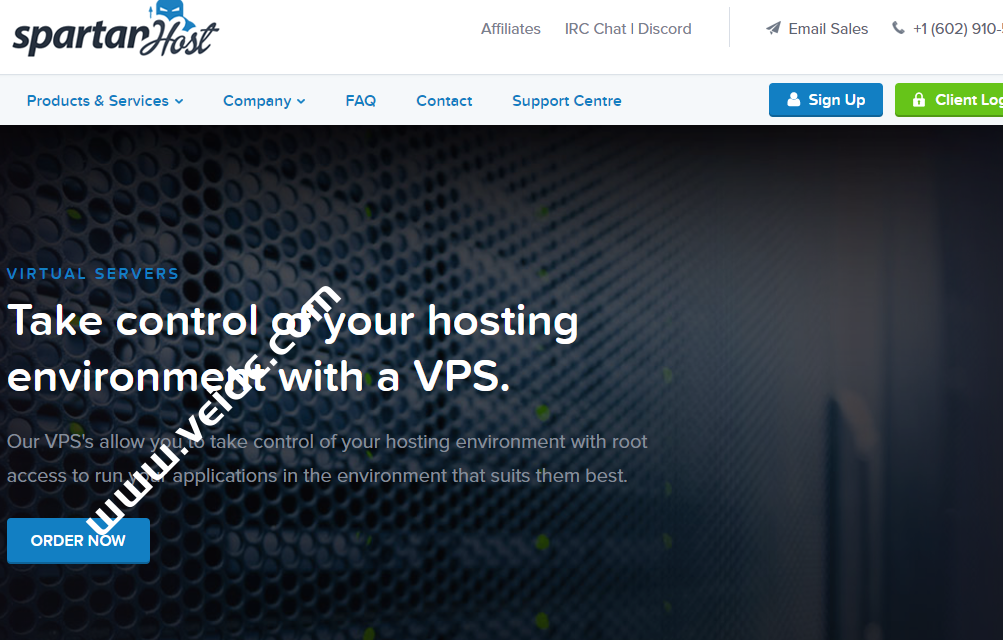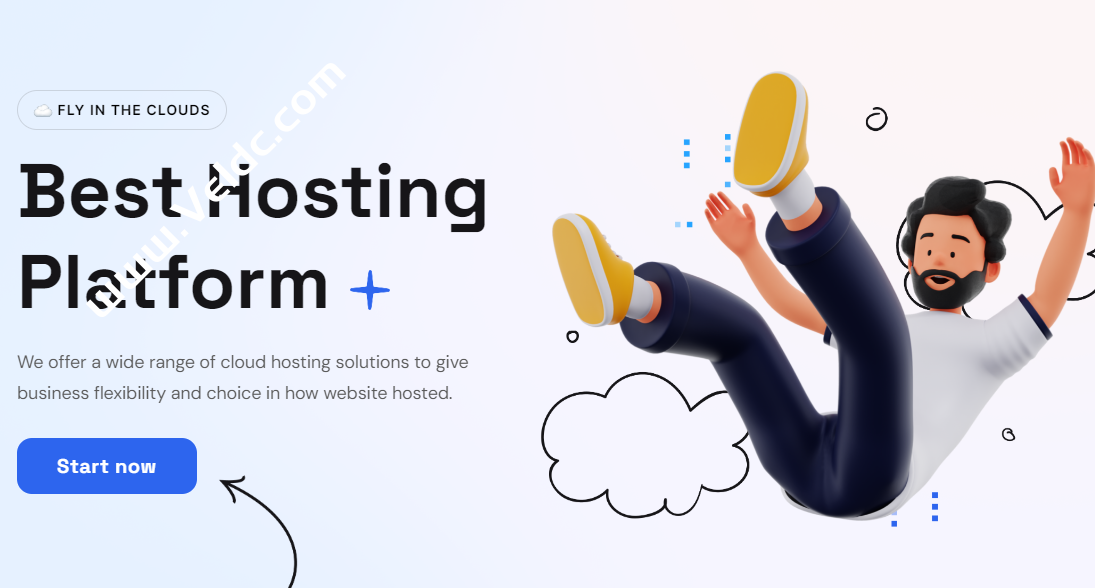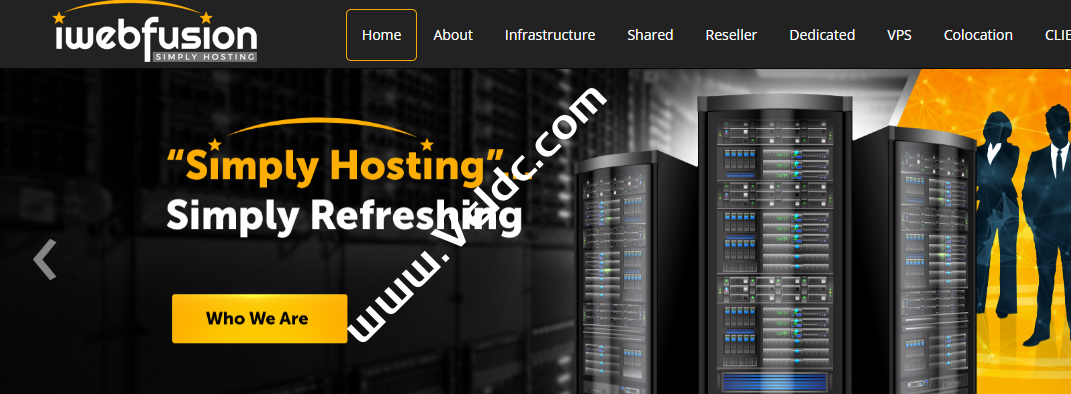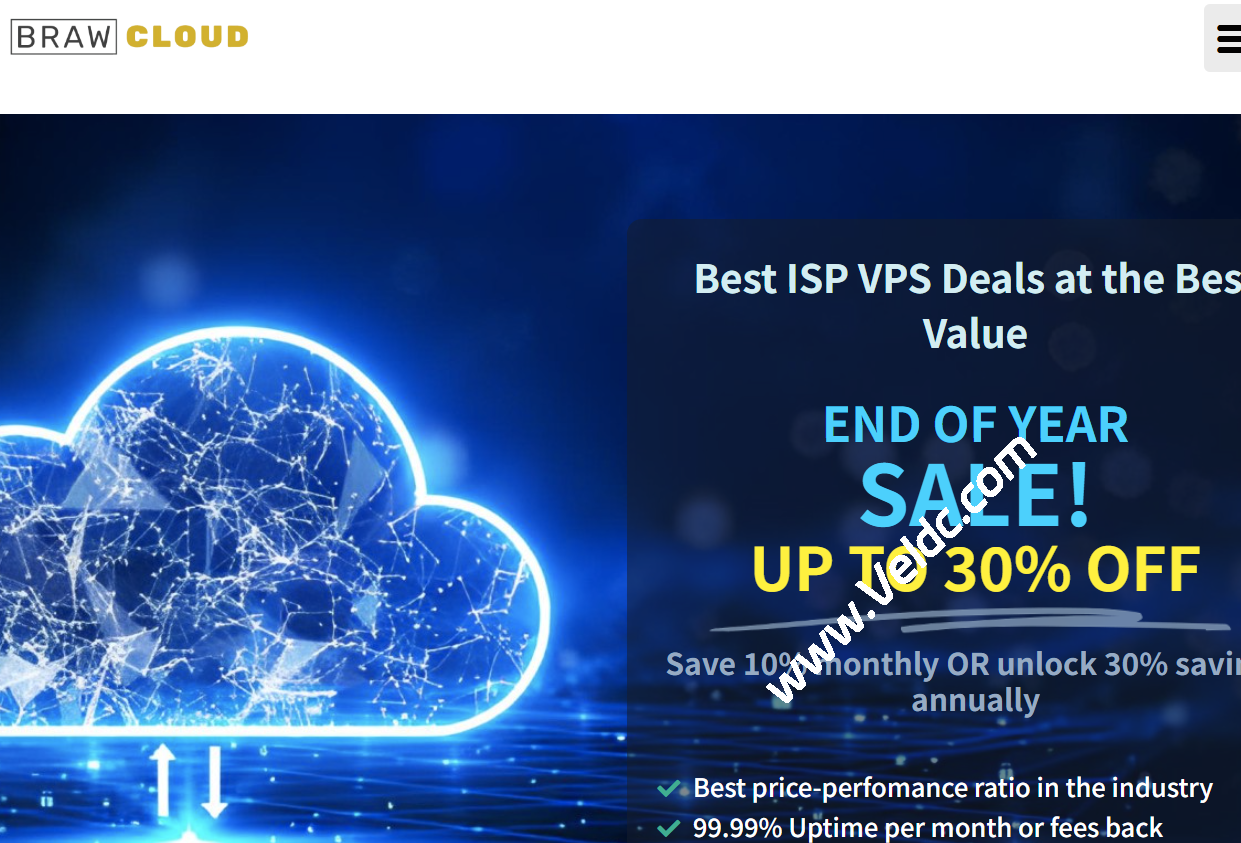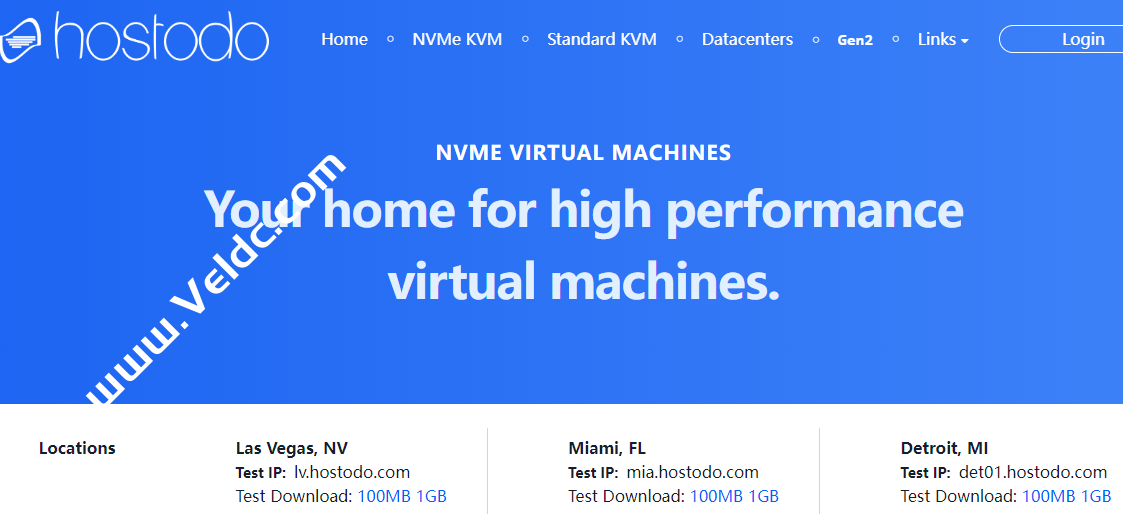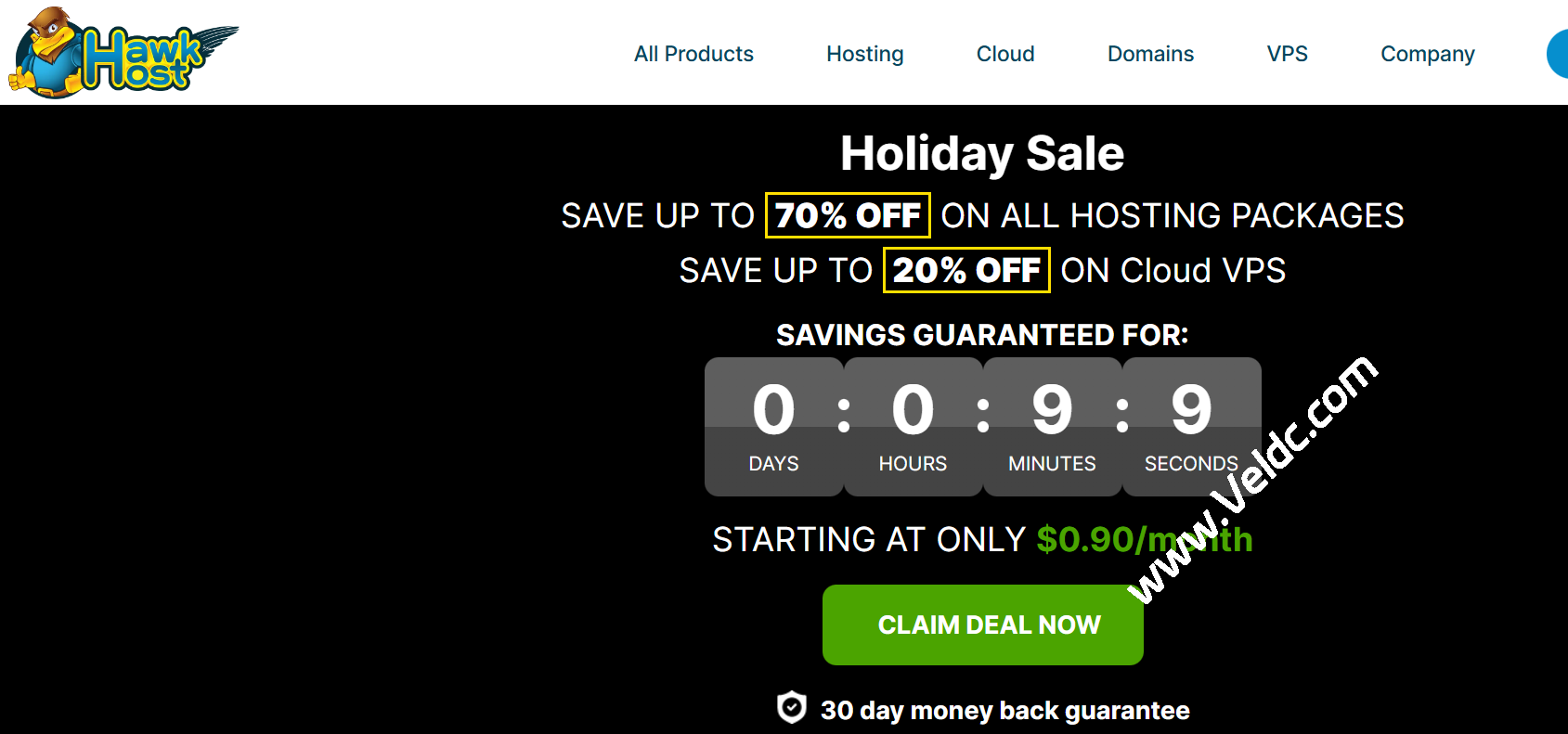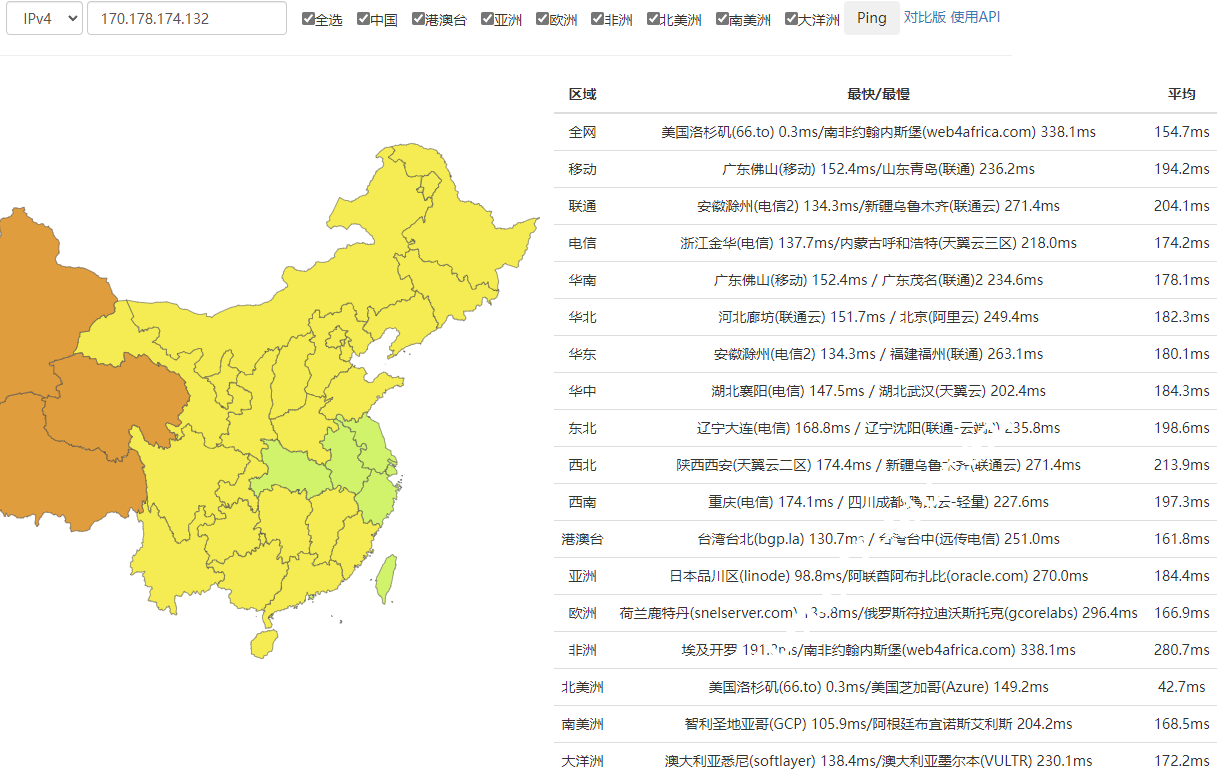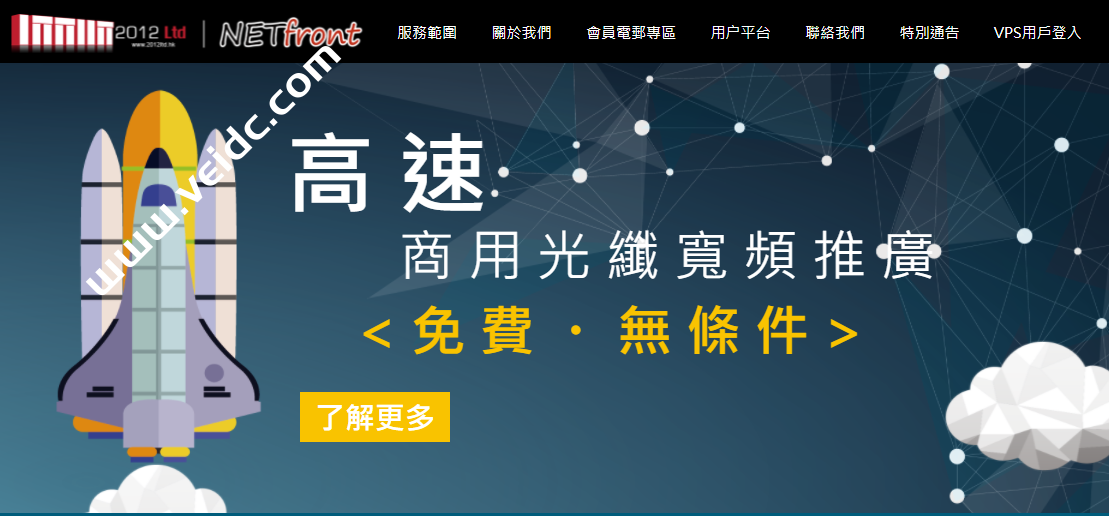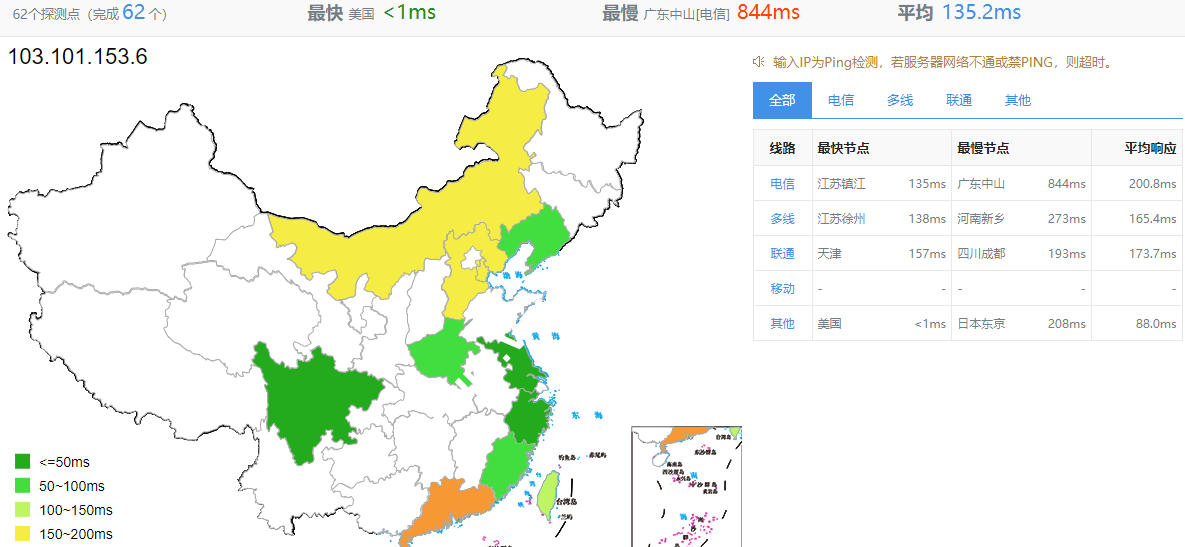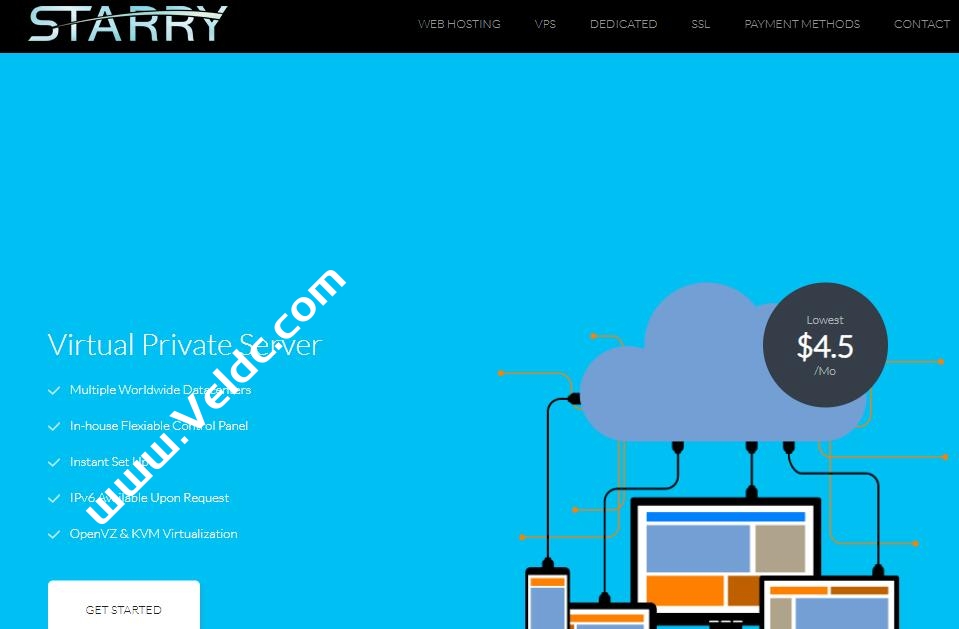1)首先确认虚拟化底层的时间是否准确,因为所有虚拟机会自动同步虚拟主机的时间。
2)在所有AD服务器上开启时间同步功能
一、找到适合的NTP服务器
首先需要找一个适合自己网络环境的NTP服务器,因为不同的网络会有不同的NTP服务器起作用,检测NTP服务器的方法为在AD上运行w32tm /stripchart /computer:以下NTP服务器的名字,如
w32tm /stripchart /computer:ntp.dtops.cc #若是可以使用会显示如下图 |
二、CMD命令指定NTP服务器
找到适合自己网络的可用NTP服务器后,假设找到s1a.time.edu.cn为可用NTP服务器,在AD服务器上开启时间同步,运行如下命令
PS C:\Windows\system32> w32tm /config /manualpeerlist:ntp.dtops.cc /syncfromflags:manual /reliable:yes /updatePS C:\Windows\system32> w32tm /config /updatePS C:\Windows\system32> net stop w32timePS C:\Windows\system32> net start w32timePS C:\Windows\system32> w32tm /resync /rediscoverPS C:\Windows\system32> w32tm /query /source |
三、设置主域控制器与国家授时中心服务器时间同步,同步周期为1天。
1、 添加时间服务器
Win+R 调出运行窗口输入 regedit 打开注册表
注册表:HKEY_LOCAL_MACHINE\SOFTWARE\Microsoft\Windows\CurrentVersion\DateTime\Servers在右边窗口点右键新建“字符串值”,将此“字符串值”命名为0。双击此新建的“字符串值”,输入:ntp.dtops.cc,保存。将“默认”(即第一个“字符串值”)修改为0即可,删除其他所有的值只保留如图所示的值
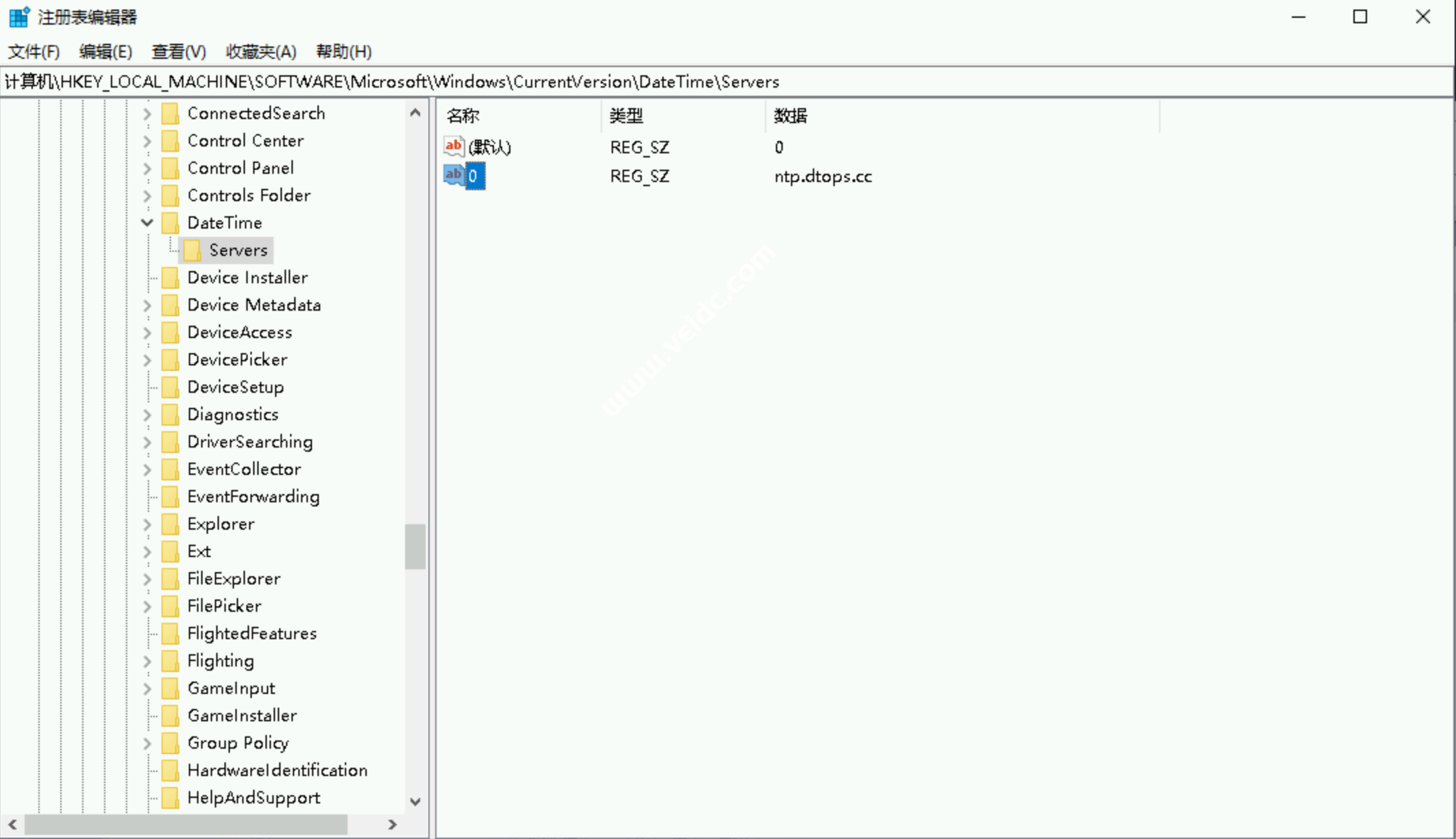
2、 指定时间源
HKEY_LOCAL_MACHINE\SYSTEM\CurrentControlSet\Services\W32Time\Parameters,修改键NtpServer的值为ntp.dtops.cc
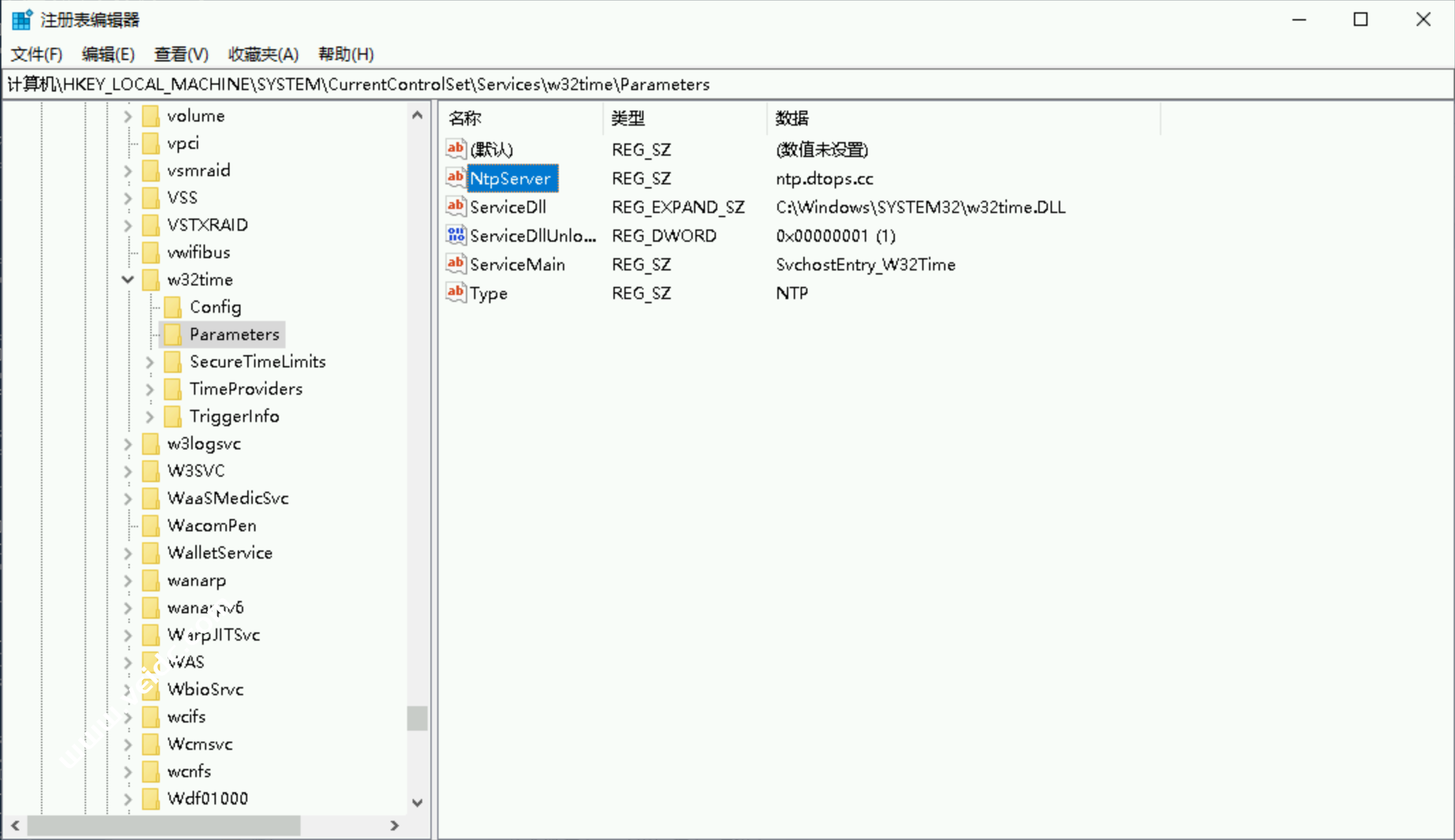
3、 设置校时周期
HKEY_LOCAL_MACHINE\SYSTEM\CurrentControlSet\Services\W32Time\TimeProviders\NtpClient\SpecialPollInterval 修改键SpecialPollInterval的值为十进制的600(即为600秒,10分钟)
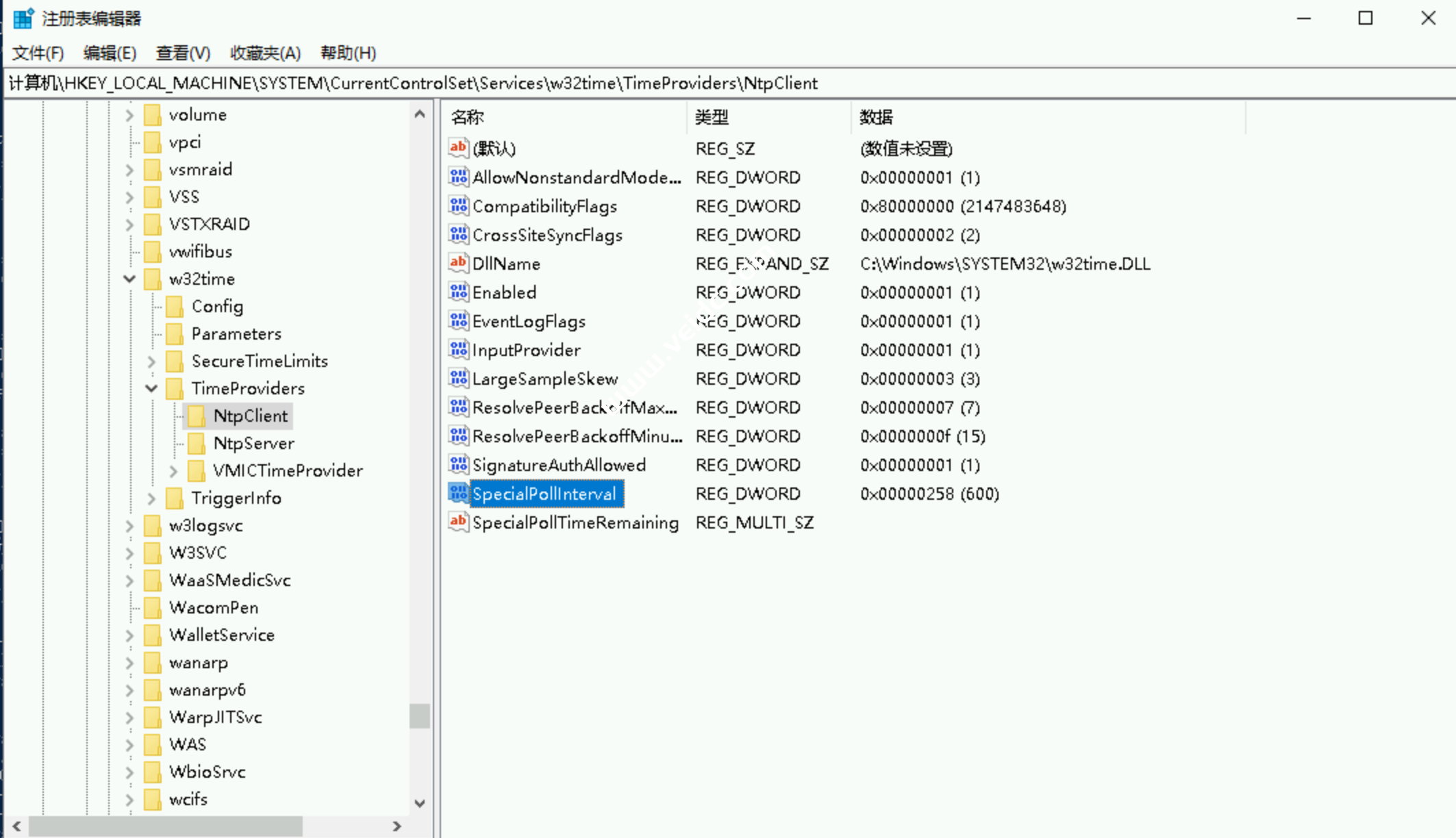
四、设置权威服务器
1、 设置权威服务器
在域控服务器上打开注册表,找到键值
HKEY_LOCAL_MACHINE\SYSTEM\CurrentControlSet\Services\W32Time\Config 修改键AnnounceFlags的值为十进制的10。
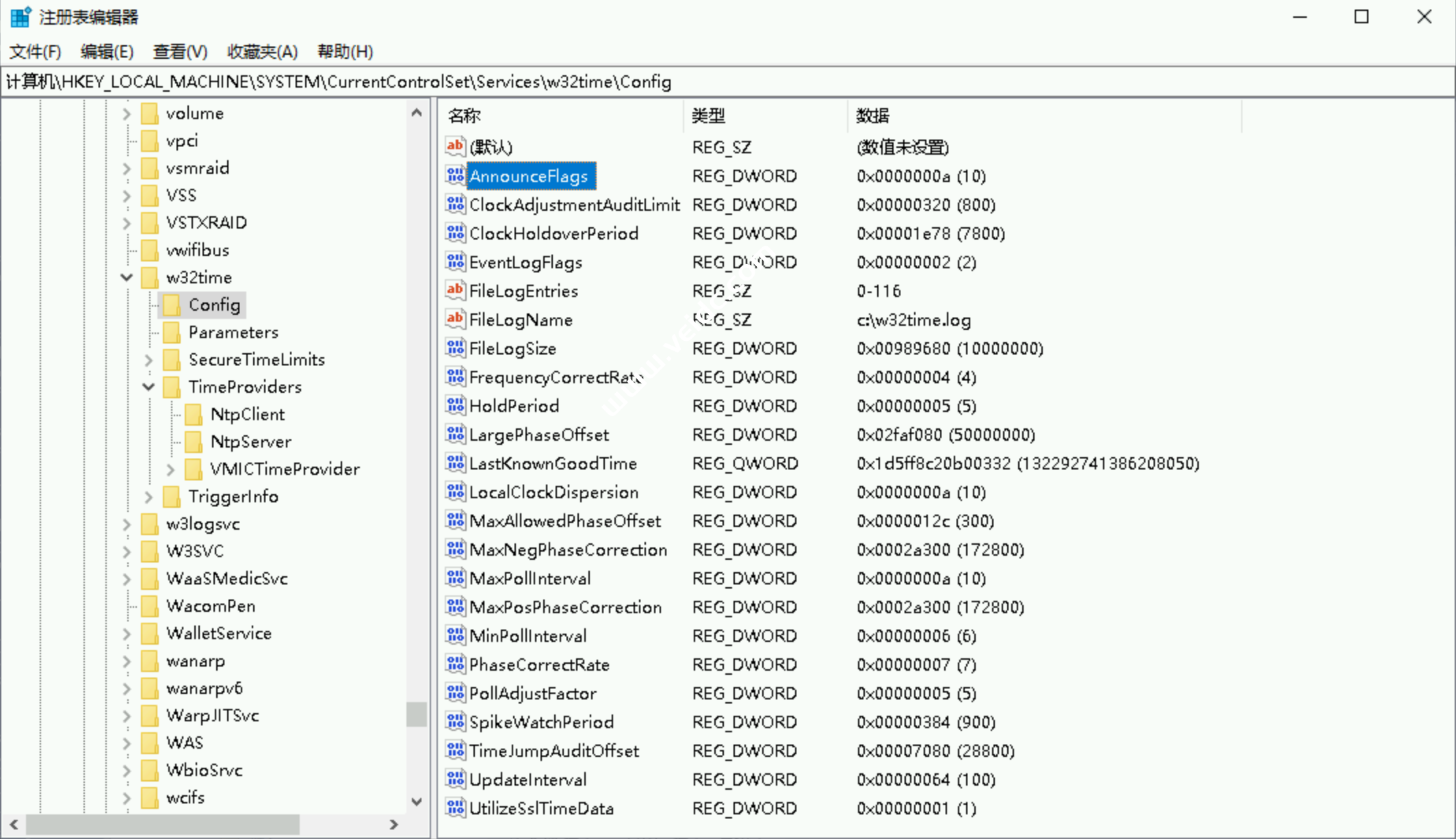
2、 启用 NTPServer
HKEY_LOCAL_MACHINE\SYSTEM\CurrentControlSet\Services\W32Time\TimeProviders\NtpServer,修改键Enabled的值为十进制的1
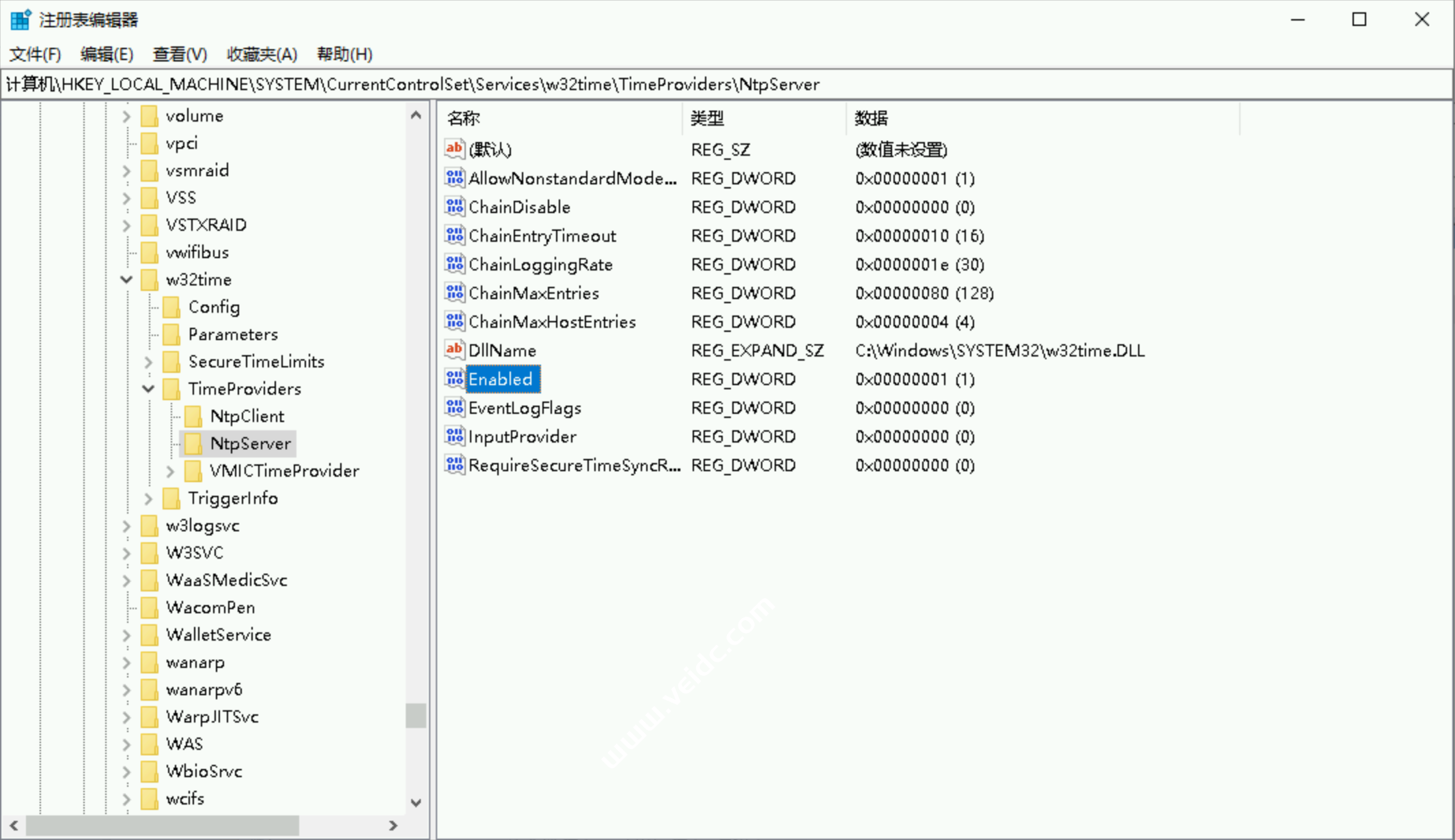
所有注册表快速导入
Windows Registry Editor Version 5.00[HKEY_LOCAL_MACHINE\SOFTWARE\Microsoft\Windows\CurrentVersion\DateTime\Servers]@="0""0"="ntp.dtops.cc"[HKEY_LOCAL_MACHINE\SYSTEM\CurrentControlSet\Services\w32time\Parameters]"NtpServer"="ntp.dtops.cc""Type"="NTP"[HKEY_LOCAL_MACHINE\SYSTEM\CurrentControlSet\Services\w32time\TimeProviders\NtpClient]"SpecialPollInterval"=dword:00000258[HKEY_LOCAL_MACHINE\SYSTEM\CurrentControlSet\Services\w32time\Config]"AnnounceFlags"=dword:0000000a[HKEY_LOCAL_MACHINE\SYSTEM\CurrentControlSet\Services\w32time\TimeProviders\NtpServer]"Enabled"=dword:00000001 |
五、配置组策略,设置时间同步
1、 打开组策略管理,Win+R 调出运行窗口输入 gpedit.msc 打开组策略管理
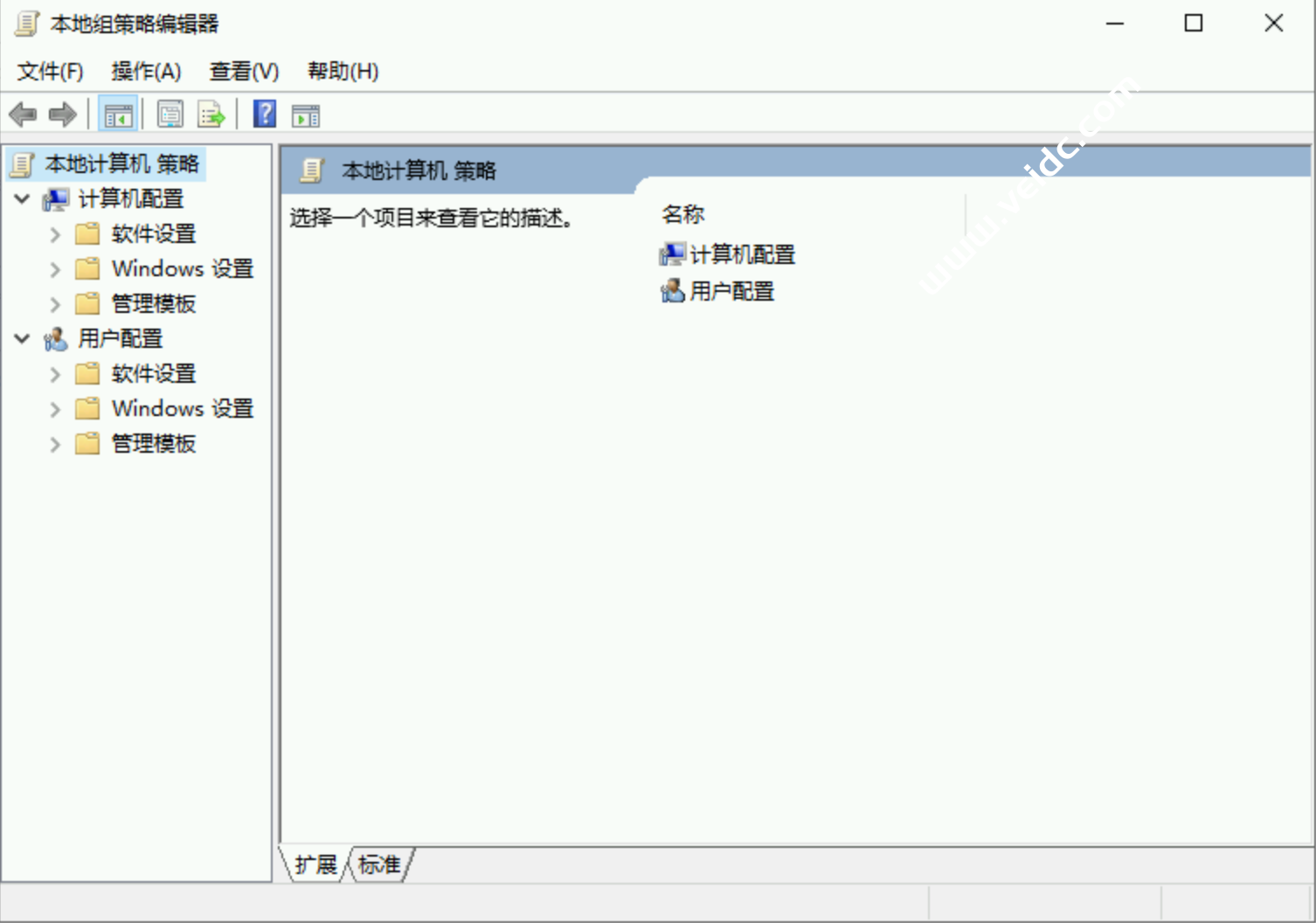
2、 计算机配置—管理模板—系统—Windows时间服务,双击“全局配置设置”,选择“已启用”。
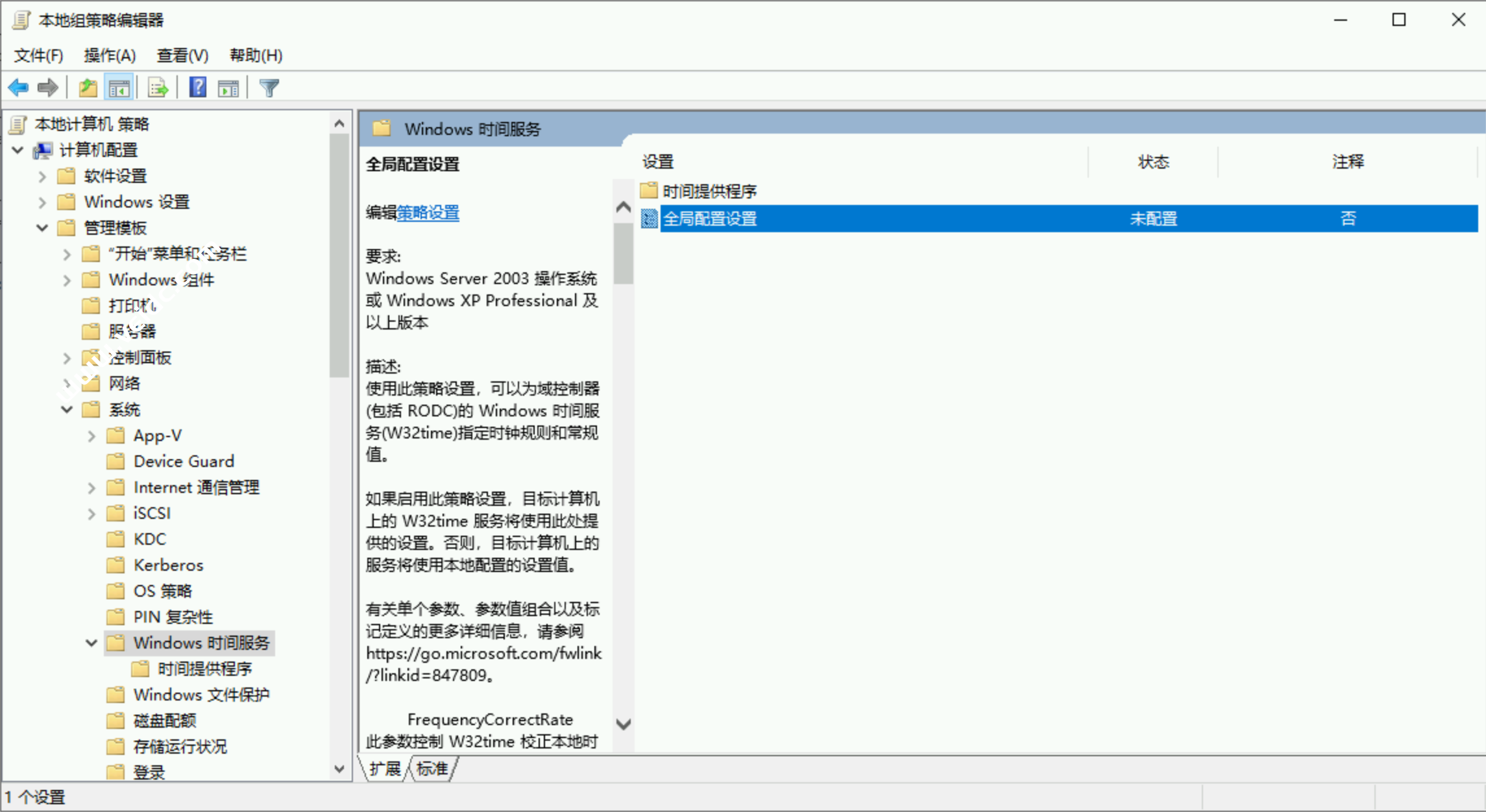
修改MaxNegPhaseCorrection的值为600(即为600秒,10分钟)修改MaxPosPhaseCorrection的值为600(即为600秒,10分钟)修改AnnounceFlags的值为5点“应用”,“确定”。
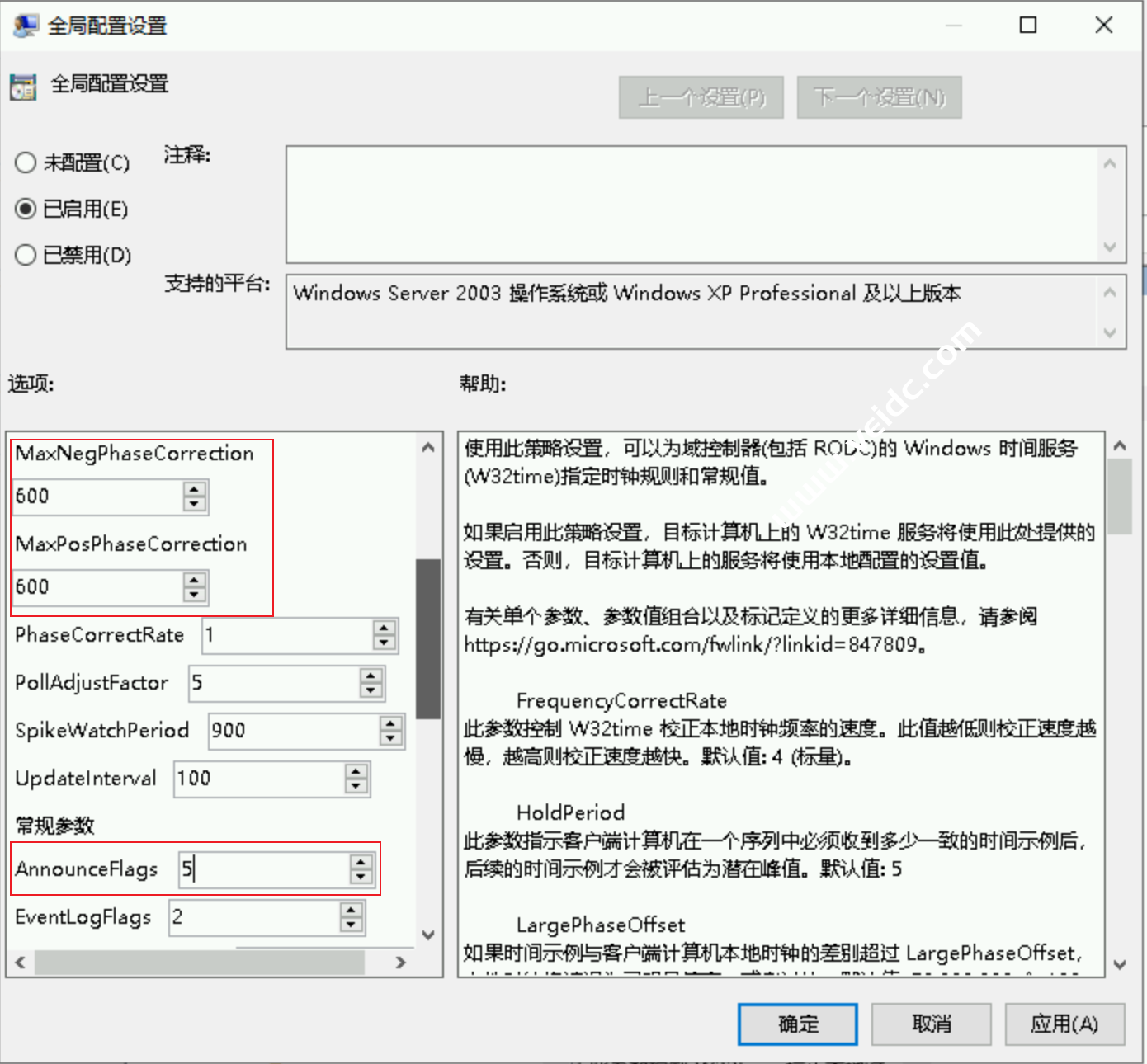
3、 计算机配置—管理模板—系统—Windows时间服务—时间提供程序,“启用Windows NTP客户端”,选择“已启用”。
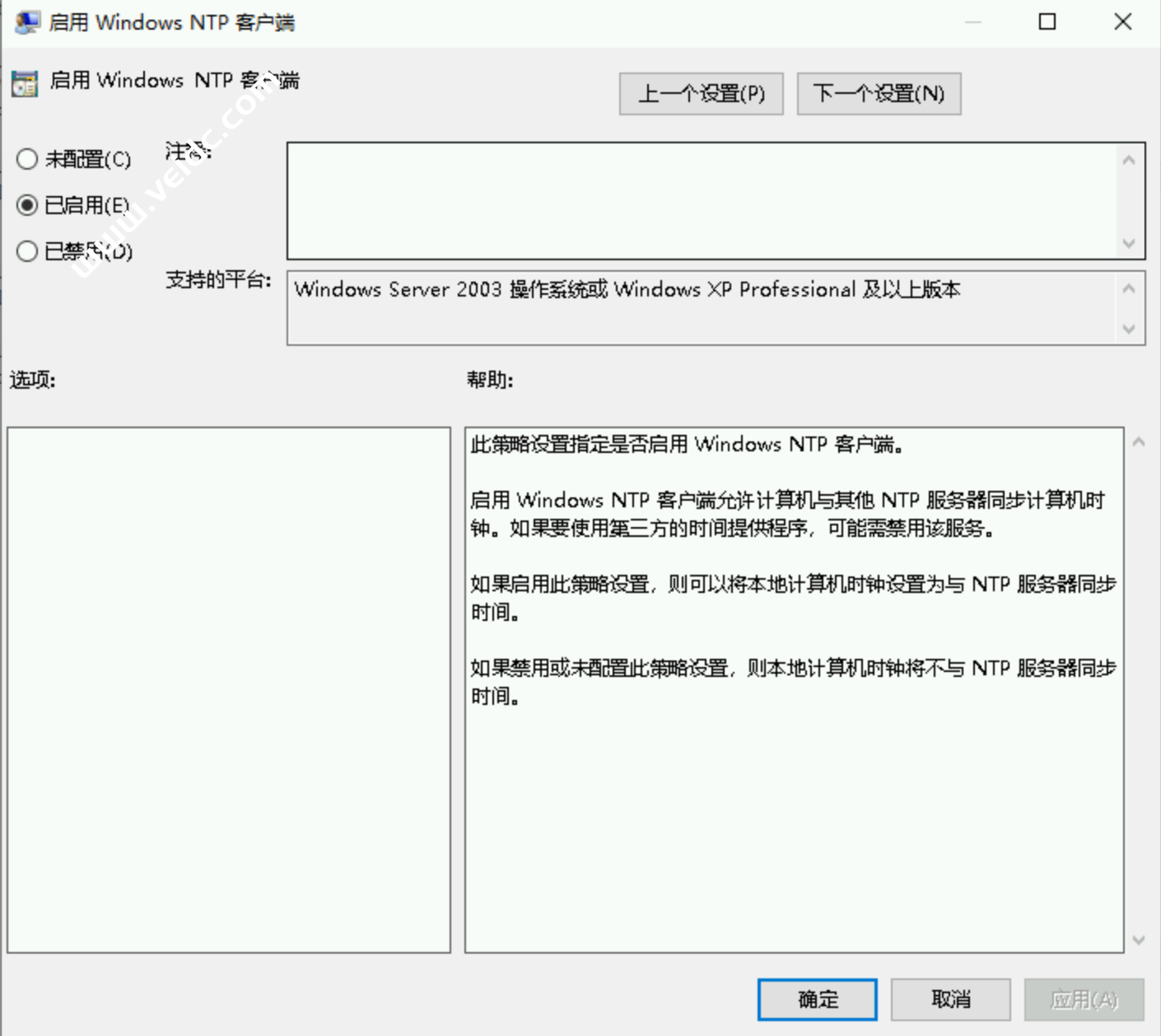
“配置Windows NTP客户端”,选择“已启用”。修改NtpSever的值为ntp.dtops.cc,修改Type的值为NTP,修改SpecialPollInterval的值为600(10分钟)
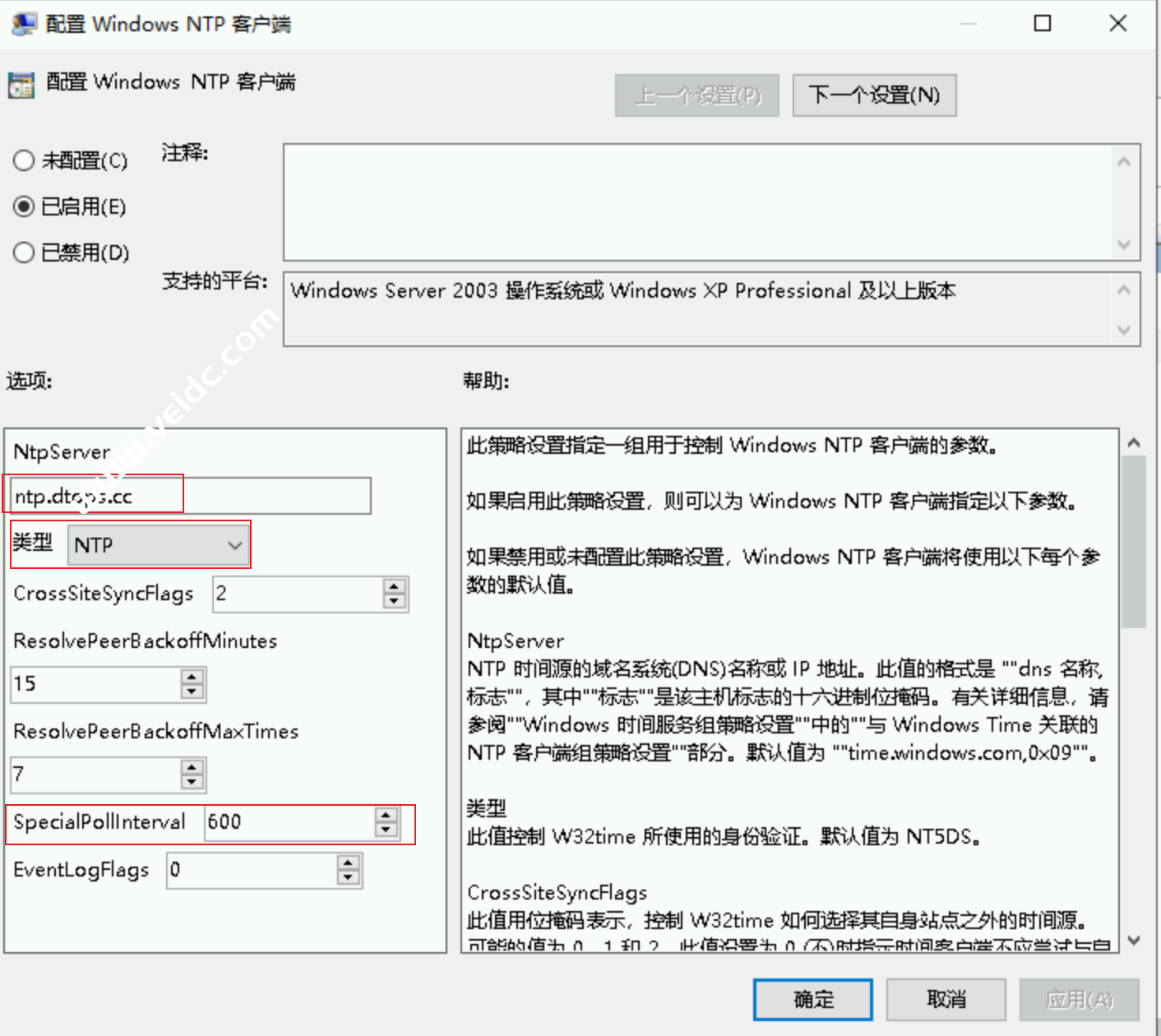
4、cmd命令在域控和客户端完成检测
域控上运行下面三条命令检测,返回成功执行了命令即为成功。若是返回此计算机没有重新同步,因为没有可用的时间数据。请排查上述文档中一步时间服务器是否可用,和五-4步服务器是否正确,看w32tm /query /source命令返回的结果是否正确。
PS C:\Windows\system32> gpupdate /force #更新组策略PS C:\Windows\system32> w32tm /query /source #查看时间服务器是否为更改过的ntp.dtops.ccPS C:\Windows\system32> w32tm /resync /rediscover #手工同步时间 |
域内的客户端想要同主域时间同步,执行下面的命令,返回成功执行了命令即为成功
PS C:\Windows\system32> gpupdate /force #更新组策略PS C:\Windows\system32> w32tm /resync /rediscover #手动同步时间 |
强制同步主域服务器时间的方法
PS C:\Windows\system32> net time \\172.25.106.22 /SET /y |
注意时间若想成功同步,时间不能跟标准时间差别太大,在范围内的才能成功同步。
1、系统时间比标准时间系统时间晚14小时59分钟之内
2、系统时间比标准时间早30分钟之内
NTP服务器参考210.72.145.44 (国家授时中心服务器IP地址)ntp.sjtu.edu.cn 202.120.2.101 (上海交通大学网络中心NTP服务器地址)s1a.time.edu.cn北京邮电大学s1b.time.edu.cn清华大学s1c.time.edu.cn北京大学s1d.time.edu.cn东南大学s1e.time.edu.cn清华大学s2a.time.edu.cn清华大学s2b.time.edu.cn清华大学s2c.time.edu.cn北京邮电大学s2d.time.edu.cn西南地区网络中心s2e.time.edu.cn西北地区网络中心s2f.time.edu.cn东北地区网络中心s2g.time.edu.cn华东南地区网络中心s2h.time.edu.cn四川大学网络管理中心s2j.time.edu.cn大连理工大学网络中心s2k.time.edu.cn CERNET桂林主节点s2m.time.edu.cn 北京大学Africa — africa.pool.ntp.org (53)Antarctica — antarctica.pool.ntp.org (0)Asia — asia.pool.ntp.org (298)Europe — europe.pool.ntp.org (2967)North America — north-america.pool.ntp.org (960)Oceania — oceania.pool.ntp.org (128)South America — south-america.pool.ntp.org (61) |
3)对于有些客户端Windows Times服务会自动停止,可以尝试重新注册一下此服务项
1.首先,运行如下命令删除时间服务:
W32tm /unregister |
2.然后,再运行如下命令加载默认时间配置服务:
W32tm /register |
4、开启w32tm debug模式并打印日志到文件的方法
w32tm /debug /enable /file:c:\w32time.log /size:10000000 /entries:0-116 #开启方法w32tm /debug /disable 关闭方法 |